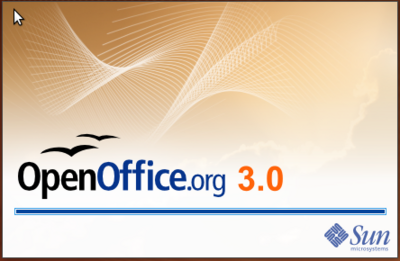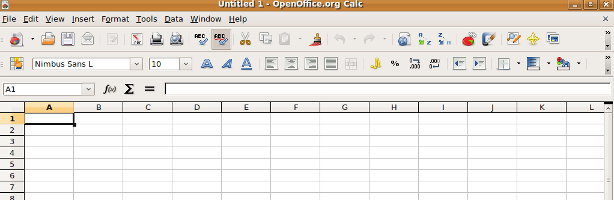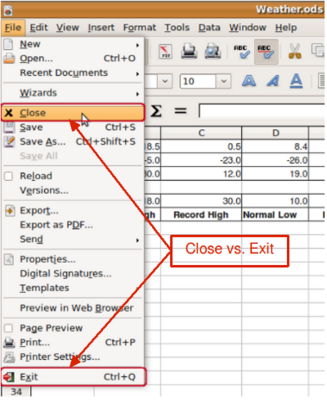Opening Calc is no different from opening your other computer applications, for example the web browser that you are using to view this tutorial. A common way to open Calc is to use the system menu, the standard menu from which most applications are started. On Ubuntu, it is called the Applications menu.
 Follow Along Follow Along
|
Using the Ubuntu operating system:
 Starting OpenOffice.org Calc in Ubuntu
- Select Applications in the top left of the Ubuntu desktop.
- From the drop down menu, select Office > OpenOffice.org Spreadsheet.
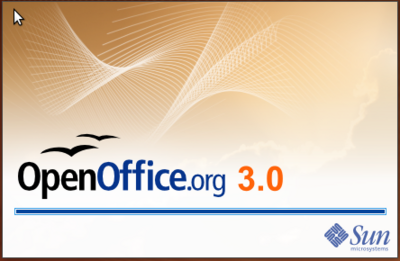 OpenOffice.org splashscreen The OpenOffice.org splash screen displays as the operating system loads the Calc application.
When loaded the Calc application displays a new spreadsheet page.
|
|
|
Creating a new spreadsheet from another OpenOffice.org application
A new spreadsheet can be opened from any component of OpenOffice.org.
 Follow Along Follow Along
|
Start OpenOffice.org Writer using whatever method is most familiar to you:
 Creating a new spreadsheet from OpenOffice.org Writer
- Select File on the menubar.
- Select New from the drop down menu.
- Select Spreadsheet.
Calc opens in a new window and displays a blank spreadsheet.
|
|
|
Opening a spreadsheet
There is more than one way to open a spreadsheet. Here's one option. If you have a .ods or .xls file on your computer, you can follow along.
 Follow Along Follow Along
|
From within OpenOffice.org Calc:
 Choose a file in the Open dialog box The Open dialog window displays from which you can locate the desired file.
- Locate and select the desired file.
- Select Open.
- The selected file opens in the Calc application replacing the empty spreadsheet.
 Search option in Places directory Tip: The Calc application in Ubuntu offers a search function as the first entry in the the Places directory. When selected a search box opens at the top, into which you can enter your search terms.
|
|
|
Closing a spreadsheet
The two commands Close and Exit are similar, yet have an important distinction. Close closes the active spreadsheet, but leaves the Calc application and other spreadsheet files open. Exit closes the spreadsheet you are working on, all other open spreadsheet files, as well as the Calc application.
 Follow Along Follow Along
|
| From within OpenOffice.org Calc
Tip: Always save your data before closing or exiting. Calc will help you here. If you select Close or Exit and the version of the document that you have on the screen differs from the one already saved, Calc will ask you whether you want to save the new version. (You will learn how to save later in this section.) Also, always exit Calc before you start shutting down the system.
|
|
|