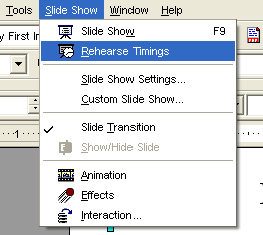CCNC/CCNC Module 6/Slide Shows and Previews/Subsection 5 Slide Show Timings
Tutorial 1 - Slide Show Timings
In this tutorial we will:
|
Slide Show Timings
Many presentations contain slides that supplement a given talk. A slide is displayed and the presenter speaks to its main points. In this type of presentation, slides are usually manually advanced by the presenter only after the discussion of a slide has been exhaused, and the presenter is ready to advance to the next slide.
In the event you want to automate your presentation -- you do not want to manually advance to the next slide but instead want the next slide to dynamically appears after a length of time -- Impress provides the ability to test rehearse timings for automatic slide changes.
When you rehearse timings In Impress a small floating clock window records amount of time a slide is displayed. During the rehearsal you could practice your speech and note the length of time during which the slide needs to remain displayed until you're finished talking. Note the recorded time and use it for slide settingsinvolving automatic slide changes. Advance to the next slide and repeat the process.
To Rehearse Slide Show Timings:
- Choose Slide Show Rehearse Timings from the menu bar.
- Watch the floating clock window and record the length of time you want the current slide displayed in the presentation.
- Click the left mouse button of press the Enter key to advance and time the next slide and record the timings for that slide.
- Press the ESC key at any time to stop the Rehearse Timings clock and return to the presentation.