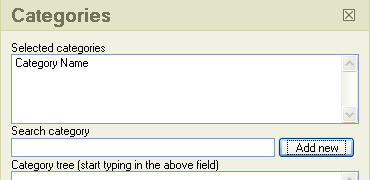Using Categories
| Obsolete WikiEducator Rich Text Editor Tutorials (this editor is no longer in use) | ||
|---|---|---|
| Tutorial 10 | Introduction | Subpages
| Previous and next links | Using Categories | Show me how | |
A Category is a grouping of related pages. This page, for example, belongs to "Category: WE RTE thinking about structure tutorial". When a page belongs to one or more categories this information generally appears as a link at the bottom of the page. Clicking on this link will display all the pages on the wiki that are associated with that category.
Putting a page in a category
Putting a page in a category is similar to inserting a link but we use the insert/edit category button to access the Categories dialog box as shown above. A page can be put in a category by inserting a category tag in the page (by convention, at the end of the page).
- In edit mode of the page of interest, click on the insert/edit category button in the rich text editor toolbar (shown above)
- Enter
Category:Category name - in the categories dialog's search text area (at right)
- Click the Add new button.
- Category Name will now appear in the selected categories text area.
- Click Ok at the bottom of the dialog box.
- You will see Category:Category Name at the bottom of the editing area.
- Preview the changes
- You will see a link to Category Name near the end of the wiki page, below the published content. As usual a blue highlight indicates a link to a page that already exists and a red highlight indicates a page that does not exist. For categories, there can be pages listed in the category if the highlight is red. It is the description of the category that has not been created yet.
- Save your work
This procedure lists the page on the appropriate category page automatically and also provides a link at the bottom of the page to the category page. Pages can be included in more than one category by following the above procedure multiple times with different category names. To see a list of all the currently available categories in this wiki see the page, Special:Categories or follow the Category: link to the left of Category Name as shown in the figure above.
Creating a Category
If you have checked the Special:Categories page and there is not an already existing category that might apply to content you are working on, you can create a new category by adding the syntax [[Category:New category name]] to your page using the above procedure. After saving your page you should follow the link that has been created for your new category. Once you are at the category page, add a description of the category and some instructions to let other users know how to use the new category. Follow the category link at the bottom of this page to see how a category page looks and what type of instructions to add to the page.
See also