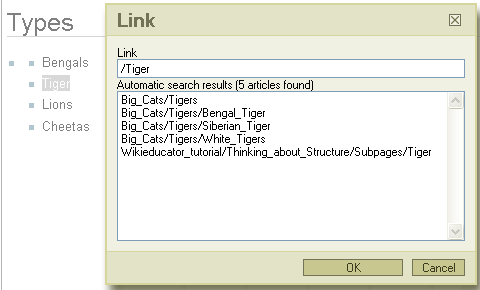Wikieducator rich text editor tutorials/Thinking about structure/Subpages
| Obsolete WikiEducator Rich Text Editor Tutorials (this editor is no longer in use) | ||
|---|---|---|
| Tutorial 10 | Introduction | Subpages
| Previous and next links | Using Categories | Show me how | |
If you look at the title of this page you will notice that it is called: Wikieducator rich text editor tutorials/Thinking about structure/Subpages. Thinking about Structure is the title of this particular tutorial in the Wikieducator rich text editor tutorials, and Subpages is the name of the page within the tutorial that we are currently on. The page entitled Subpages can be thought of as a child of the Thinking about Structure page, which in turn is a subpage (or child) of the greater Wikieducator rich text editor tutorials page/project.
Making a new link that begins with a / (slash) is the common way to start a subpage. The page to which this link points is considered "subordinate" to its host page, and is titled and linked as [[Parentpage/Subpage]] in wikitext. It is possible to create a subpage of a subpage (or a sub-subpage). At the top of each subpage or sub-subpage, you can find a backlink (aka breadcrumb) to the higher levels of the page.
Making Subpages
If you wanted to create a subpage called Tiger from the parent page called Big Cats you would:- make sure you are on the parent page node, in this example Big Cats, then
- create a new link to a new wiki page
- type a description of the link (what will be visible)
- highlight the description (in this example it is Tiger)
- click the insert link button on the toolbar shown above
- proceed the new page name with a slash ("/") in the link text area. For example:
/Tiger
as shown in the figure to the right.
|
Create a new subpage from your User page. (You should already have a subpage called "My sandbox", which we created in a previous activity).
|