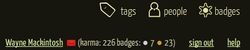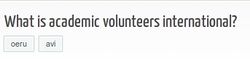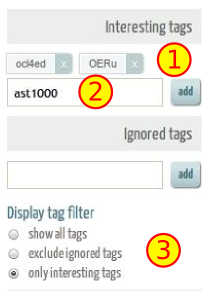Using tags
| Learning technology support tutorials | ||
|---|---|---|
| Q&A support forum | Introduction | Create an account | Update your profile | Overview of main pages | Using tags | Find answers | Ask questions | Earn karma points | Earn badges | |
The ask.OERu.org community uses a tag system for classifying and grouping questions in the database.
Our question and answer database is used across a number of OERu courses. Both general learning support and content specific support questions are saved in the same database.
In this section we will show you:
- where to find information about the tags and course codes used
- how to use tags for searching for questions about your courses
- how to save tags which you use frequently
- how to add tags to questions to facilitate searching.
Learning how to use tags will greatly enhance the value of this community learning resource to support your OER learning.
Where to find information about tags
There are a number of sources you can use to find information about the tags used in ask.OERu.org. Users can consult the list of allocated tags or discover tags used on the ask.OERu.org website.
Allocated course codes and recommended hashtags
When participating in courses hosted on WikiEducator or offered through the OER university network your course materials will specify the course code or suggested hashtag. For example, the online Learning4Content courses use the code eL4C (eLearning Learning4Content course) or #OCL4Ed (hastag used for the Open Content Licensing for Educators course). Questions and answers in the database for specific courses or workshops will use the allocated course code in ask.OERu.org. In the case of hashtags, the "#" prefix should not be used in the tag for ask.OERu.org. For example the hashtag #OCL4Ed used to aggregate microblog feeds will be tagged as OCL4Ed in our question and answer database.
Note: OERu learners should consult the List of course codes and tags
Exploring tags on the ask.OERu.org website
Using the tag list
A comprehensive list of all the tags used on ask.OERu.org can be accessed on every page by clicking on the "Tags" link displayed at the top right-hand side of your browser screen.
From the Tag list page users can:
- Use the search text field to search for tags. Note that when on the Tag list page the search is restricted to the tags used on the website. That is questions and answers are not included when using the search facility on this page.
- Tags can be sorted alphabetically by name or by popularity when clicking on the corresponding "sort by'" link.
- Clicking on any of the actual tag names on the list will direct the user to a page containing all questions using that tag concerned.
Exploring tags from the question and answer pages on ask.OERu.org
The tag(s) associated with each question are displayed as clickable buttons below each question (see corresponding graphic).- Visit the home page on the ask.OERu.org.
- Choose a question from the list which has a corresponding tag button listed below the question.
- Click on one of these tag buttons.
- This generates a list of questions using the tag you selected. Note that you will also see the tag displayed at the top of the list in your browser. For example, clicking on the "oeru" tag displays the following button:
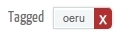 . Clicking on different tag in the list of questions below will add the corresponding button on the top of the page. This is useful when filtering through questions which use multiple or associate tags. You can remove the tag by clicking on the "X" to "close" the tag.
. Clicking on different tag in the list of questions below will add the corresponding button on the top of the page. This is useful when filtering through questions which use multiple or associate tags. You can remove the tag by clicking on the "X" to "close" the tag.
Saving your interesting tags
As the ask.OERu.org is used for a number of courses we recommend that users identify and "save" the tags relevant to your purposes. For example, if you are participating in an OERu course, we recommend that you save the course tag using the "Interesting tags interface which you will find on the right-hand side of your browser window on the ask.oeruniversity website.
Key for the "Interesting tags" interface
Consult the following key which corresponds with the "Interesting tags" interface displayed on the right.
- Number 1: Displays the tags you have "saved" for future use.
- Number 2: The text area used to add a tag to your "Interesting tags" list. (Note that our convention is to use lower case letters for our tags without spaces).
- Number 3: Options for filtering the display of questions according to your personal tag list after saving your tag preferences. You can filter by:
- Showing questions with all tags (the default home page display which lists all questions).
- Excluding ignored tags assuming you have saved "ignored tags" which you would like to exclude in your search.
- Display only interesting tags which will list the questions containing the "interesting tags" saved in your personal list. (This is a useful feature for restricting the display of questions to courses which you are currently studying.)
Additional functions and tips
- You must be logged in to see the "Interesting tags" interface.
- You can remove a tag saved on your list by moving your cursor over the "x" displayed next to the tag button. See:
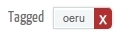 . Click on the "x" to remove the tag from your personal list.
. Click on the "x" to remove the tag from your personal list.
- If you have more than one tag saved in your list, you can still filter the display to show the questions associated with a particular tag by clicking on the tag button.