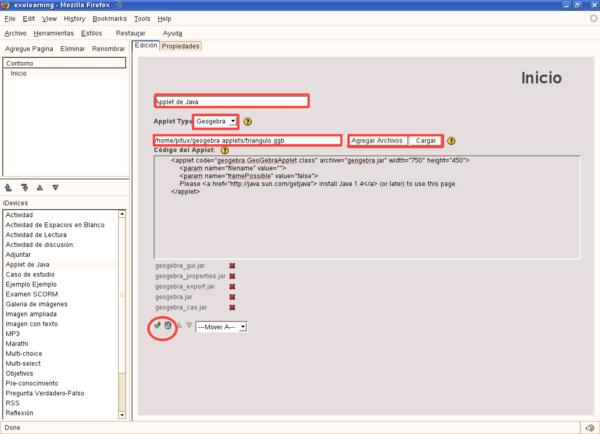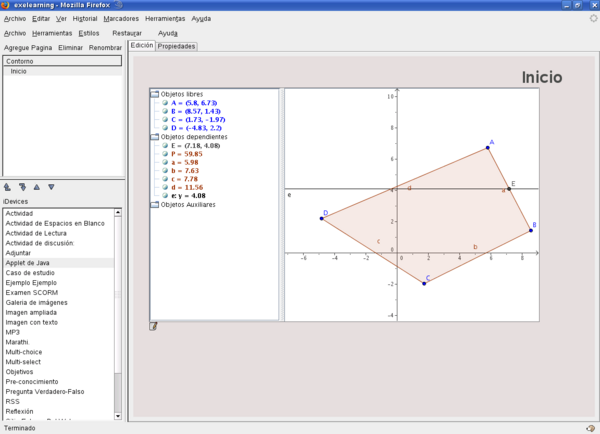Geogebra IDevice
Inserting Geogebra Applets in EXELearning
Inserting Geogebra applets in EXELearning is quite easy. One just needs to understand about .ggb files, generated by Geogebra.
We just need to create our mathematical lesson in Geogebra and save it as a .ggb file, which is the default extension in Geogebra.
To do this, in Geogebra, select File -> Save, and type the name of the lesson. It's important to remember which folder the lesson was saved in; we'll be needing it later to import the file into EXELearning.
Once the lesson is saved, open EXELearning and click on the "Java Applet" idevice. This will put a new IDevice in your content in edit mode.
In the "Type" field, choose Geogebra Applet. Choose a title, for example "Linear Algebra Transforms". Click "Upload", select the .ggb file you created earlier, click Open.
If all has gone well, you should be able to click the green "tick" mark near the bottom and you should be able to see your geogebra applet working perfectly.