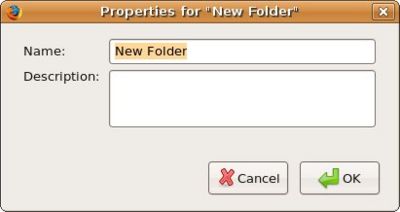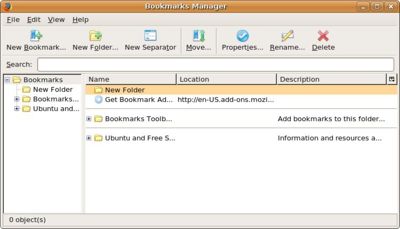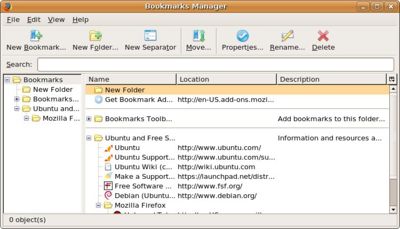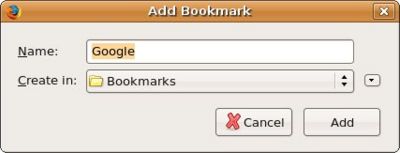CCNC/CCNC Module 7/Web Navigation/Organizing Bookmarks
| Web Navigation |
Accessing Web Pages | Using Bookmarks | Organizing Bookmarks | Self Assessment | Summary |
Contents
Organizing Bookmarks
In this tutorial we will:
|
Organizing Bookmarks
The focus of this section is
Bookmarking a web page in the personal Bookmarks toolbar
As the Personal toolbar can contain fewer names than the Bookmark menu, use it to bookmark sites that you visit the most frequently.
Create a Bookmark Folder
As the number of bookmarks increases, so does the need for a system for organising them. The best way of doing so is to create a number of folders. Each folder should be a repository for web pages having something in common. The name of the folder should reflect this.
Firefox has a special dialogue for managing bookmarks.
- Bookmarks->Manage Bookmarks. This displays the Manage Bookmarks dialogue. In the window are a number of existing folders.
- File->New->Folder OR click the New Folder icon.
- Complete the details as shown on the following screen.
- Click OK
The new folder will be added to the set of existing folders.
Folders that have bookmarks added to them are illustrated with a + symbol.
- Click on the + symbol to expand the contents of the folder.
Add Web Pages to a Bookmark Folder
- Locate the web site you wish to bookmark.
- Bookmarks->File Bookmark.
- Select the folder in which you wish to place the bookmark.
- Click OK.
The following screen illustrates a folder containing a number of bookmarks.
Delete a Bookmark
- Bookmarks->Manage Bookmarks.
- Expand the folder containing the bookmark you wish to delete.
- Click on the bookmark to select it and press the Delete key.
Delete a folder and its contents
- Bookmarks->Manage Bookmarks.
- Select the folder and press the Delete key.